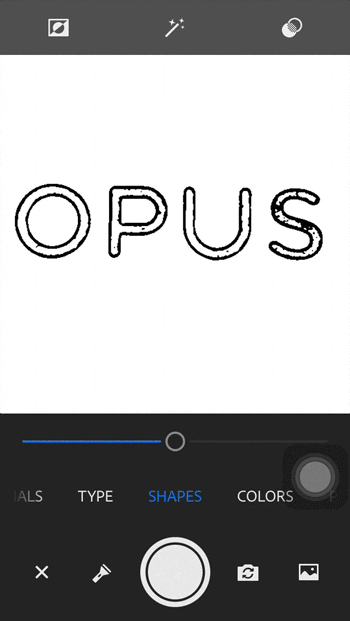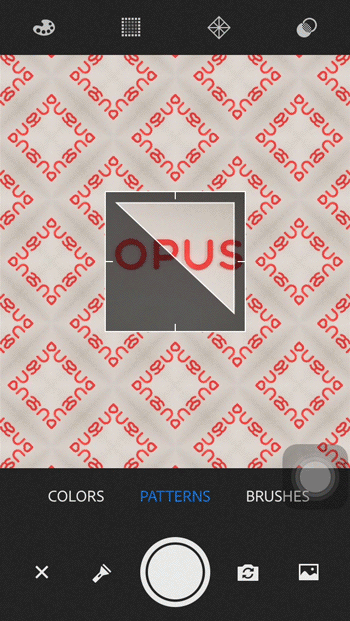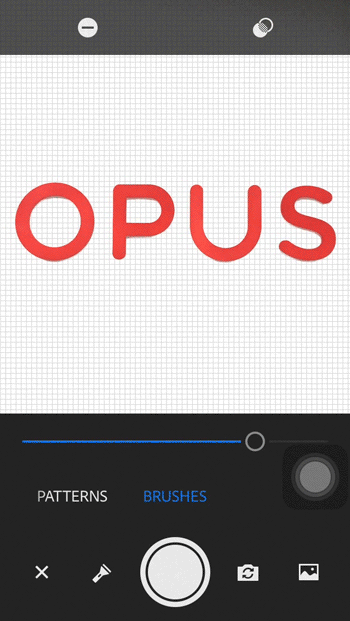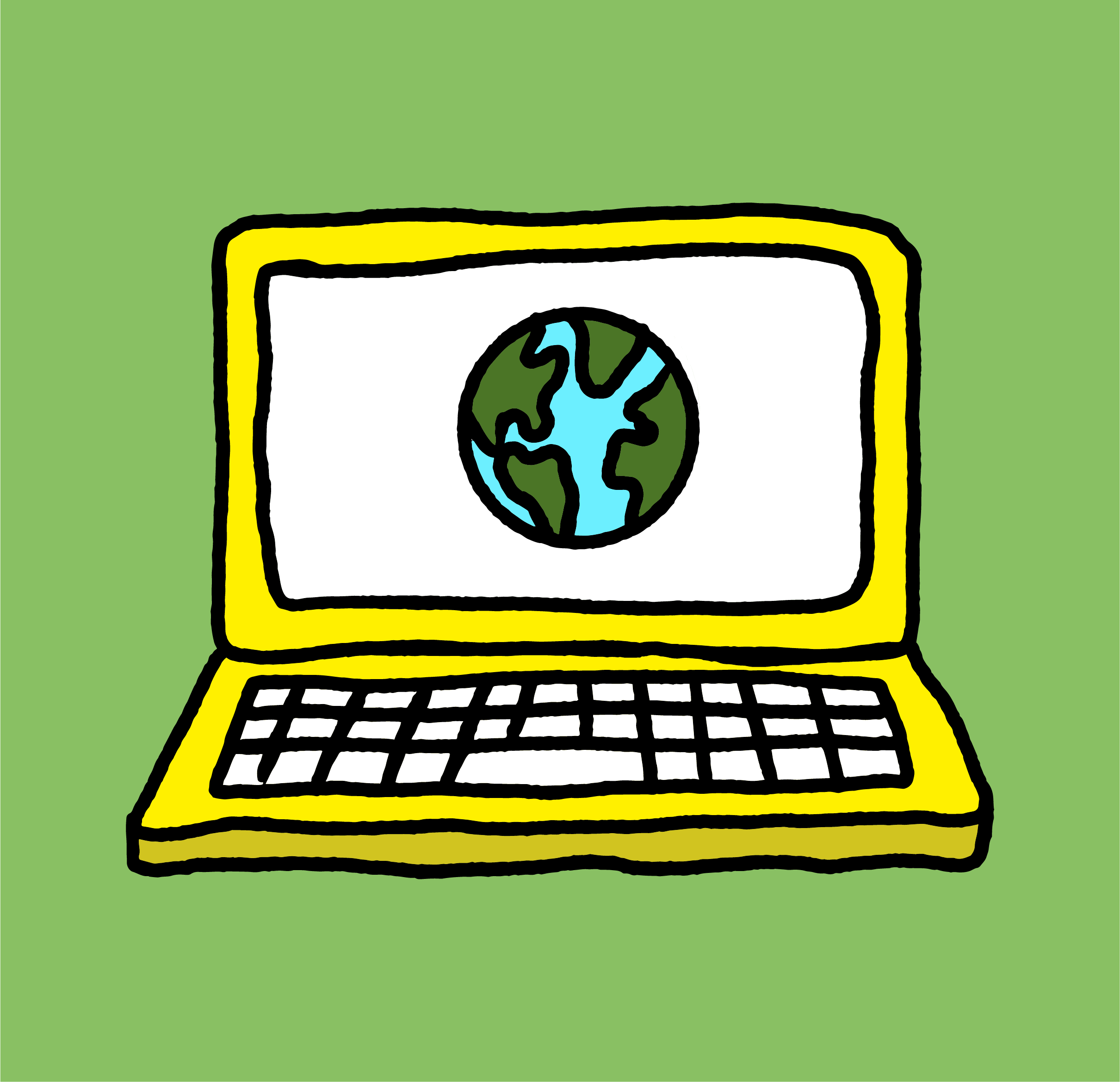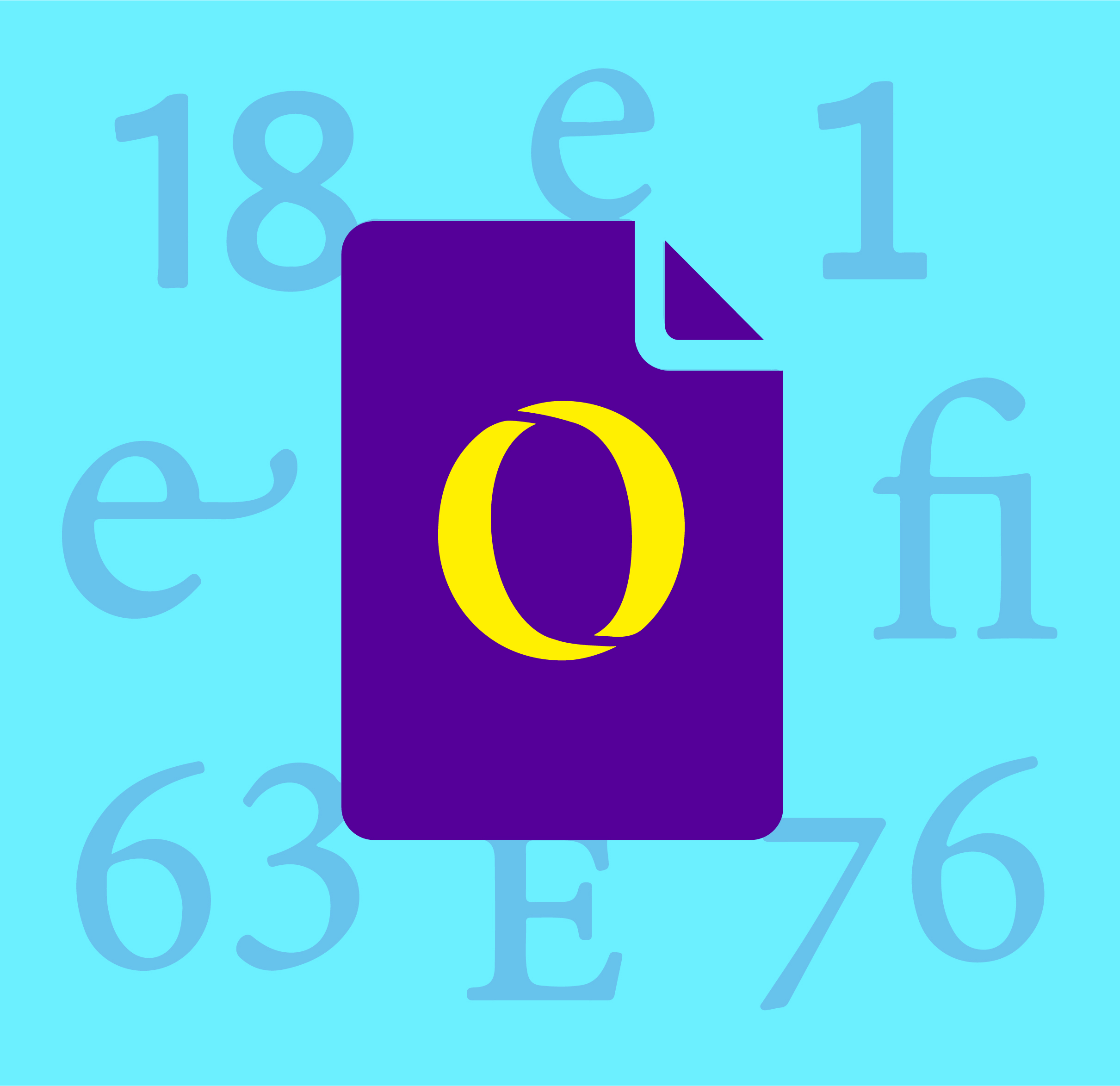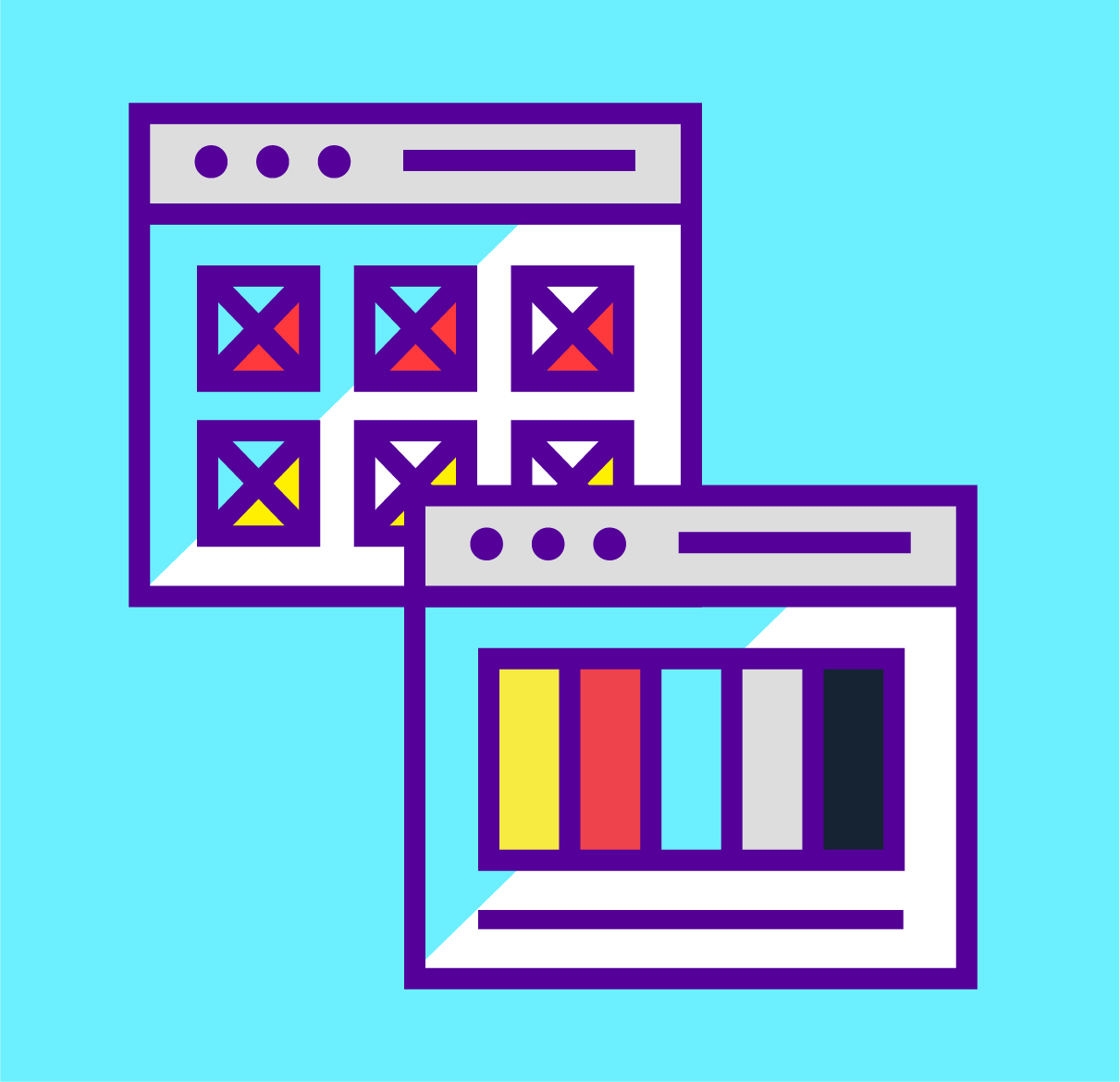Did you know that there are many ways to utilize your smartphone creatively, not just making calls and answering emails? Today we would like to introduce you to two under-utilized mobile Adobe graphic design and web design tools that are great additions to your creative workflow.
1. Adobe Scan
As a creative agency in Boston, we scan documents and sketches on a daily basis and require graphic design and web design tools. It is one of the essential yet not-so-exciting steps of the graphic design process. With Adobe Scan, you no longer need to go through the hassle of scanning and cropping documents manually. The app auto-detects the edges of your document, which is very similar to the mobile deposit technology, and converts the screenshot into a PDF. Another great thing about the app is that you can scan multiple pages at the same time and it will auto combine them all for you.
Once you are done with scanning, the app provides you with a few options to edit your scan, such as: reorder the pages, cropping, rotating, and color modes. When you are happy with the result, you can save your scan on Adobe Document Cloud library and access it with other Adobe products.
In terms of quality, the app does a really good job of preserving a decent amount of details from the physical documents under regular lighting situation. For the best result—especially with text-heavy documents—our tips would be to adjust your lighting situation and place your documents on top of a darker surface for best contrast when the app is detecting the edges.
2. Adobe Capture
Capture is an all-in-one vector tool that converts your images into materials, type, shapes, color palettes, patterns, and brushes. It is a great tool to turn your surrounding inspirations into creative assets. Here are a few breakdowns of what this app can do as an addition to your creative workflow.
a. Type
Have you ever felt the need to find out what the font is on a movie poster, a menu or packaging labels? With Adobe Capture, you can simply take a picture of the font and the app will match you with the exact if not similar fonts from the Adobe Fonts library. You can then select the font of your choice and it will be auto-added to your Adobe library.
b. Shapes
The shapes feature is a great tool to quickly turn your physical artwork into vector shapes without having to re-create and re-trace it manually. When scanning the artwork shape, you can adjust the amount of coverage you’d like to scan. Once the shape is captured, the app allows you to refine the vector shape by adjusting the smoothness level and removing excess before saving the shape to your Adobe library.
c. Pattern
With this feature, Adobe Capture auto-generates patterns via your images and saves it as fills or pattern assets in Illustrator. We have not found much use for this feature yet but it is a fun tool to play around with.
d. Brushes
Brushes feature is a great tool to create your own custom brush with your sketch or image. After taking your images, you can select the program that determines your brush style for under the style panel. You can then edit all the nooks and crannies of your brushes, including styles, size, angle, flow under the settings panel. Once you are happy with the way your brush look, go ahead and click save.
And the last best thing about these programs? They are 100% free with your Adobe subscription. Therefore, give them a try and have fun creating!