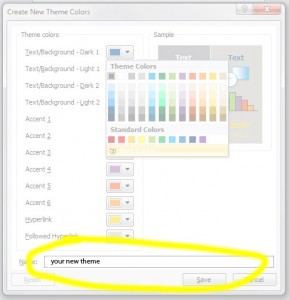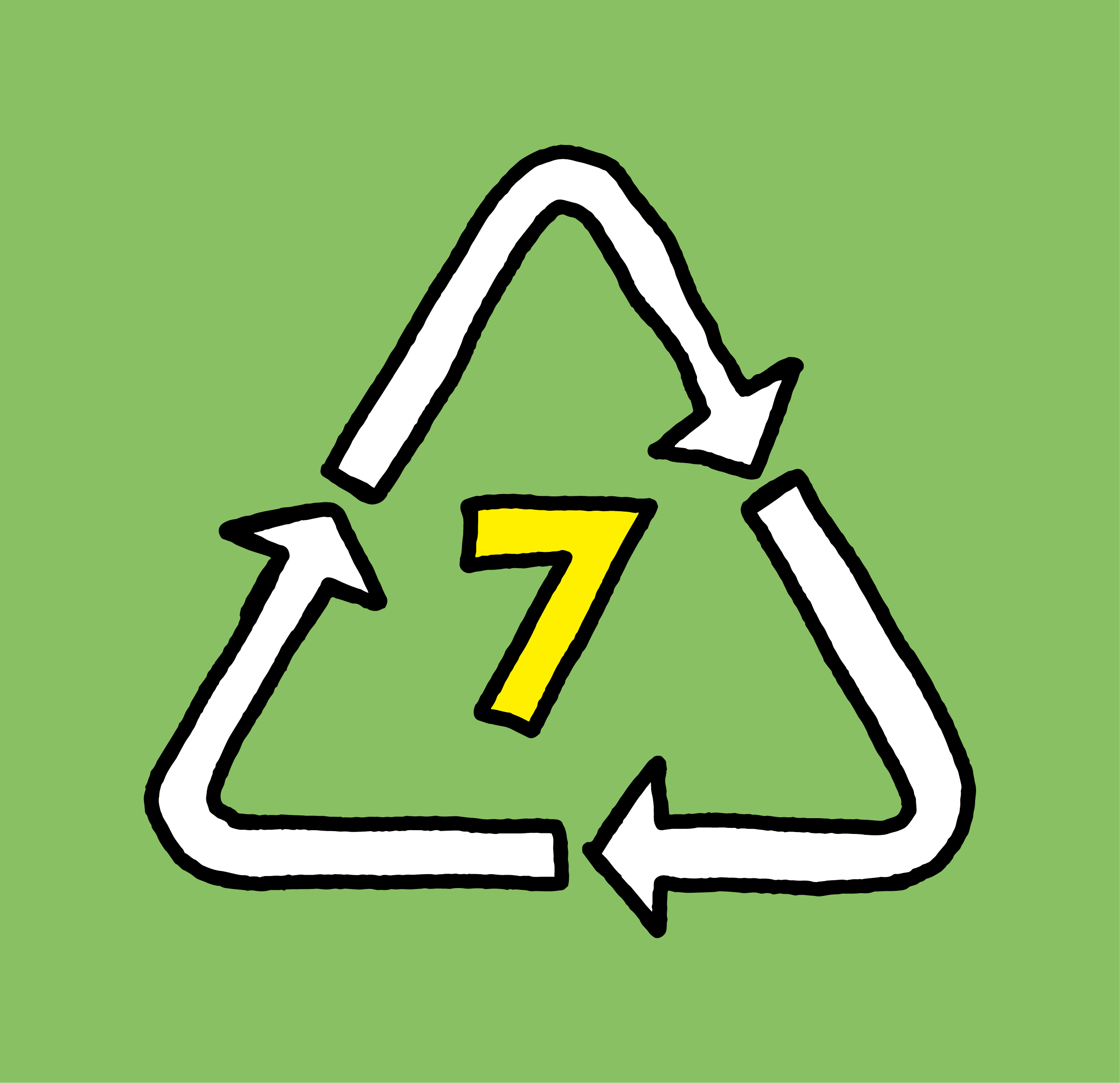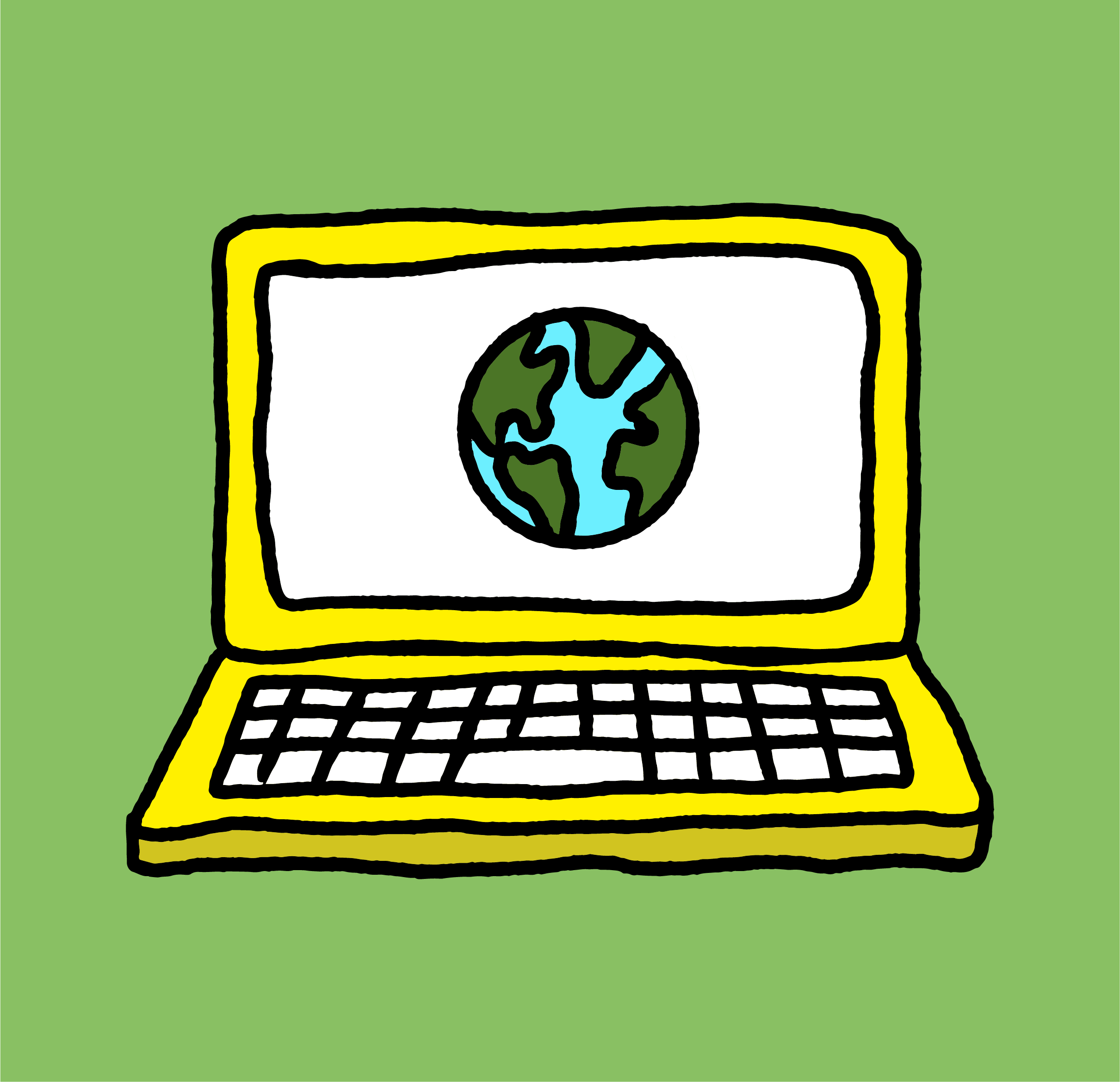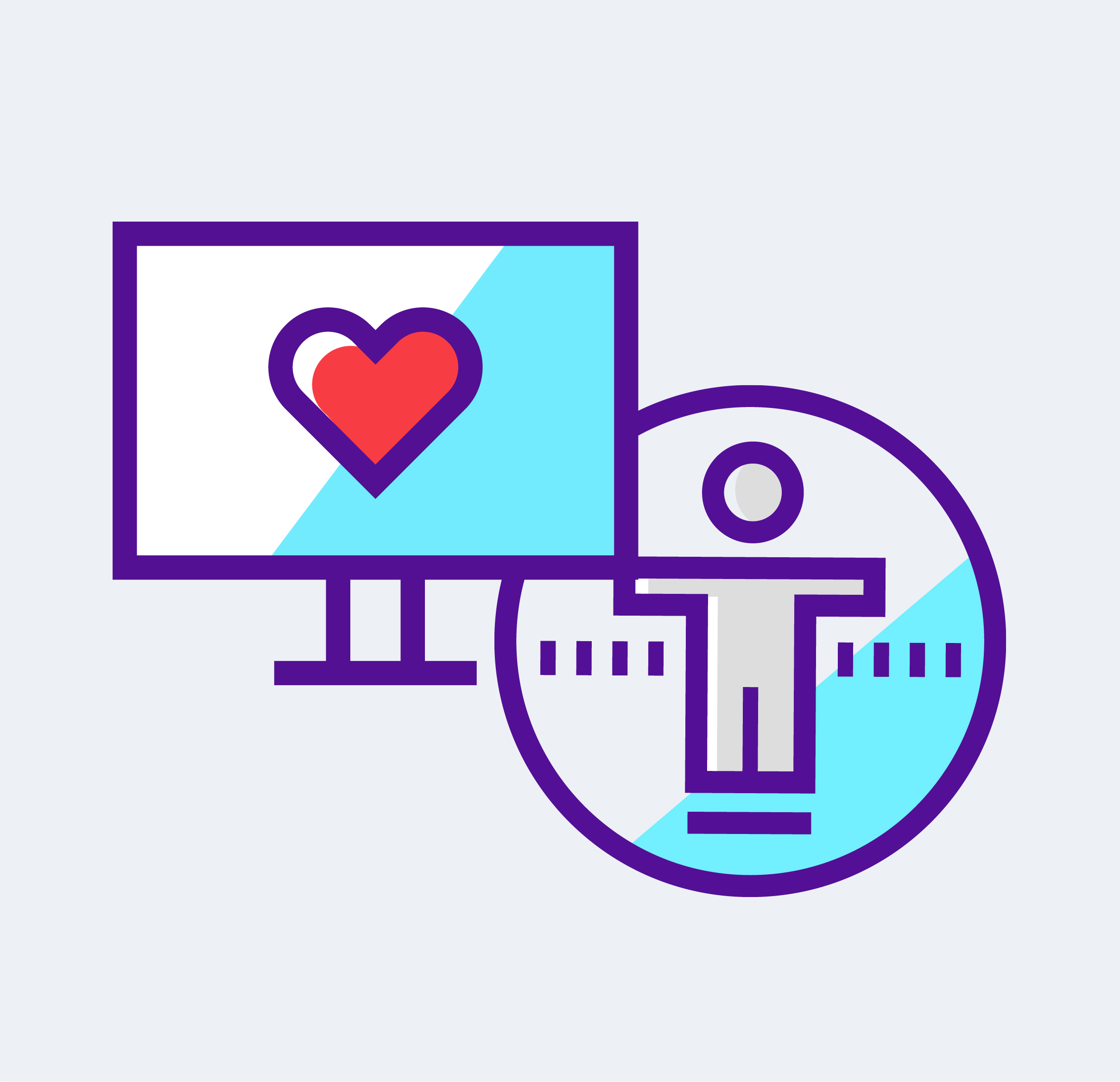Saving a color palette in PowerPoint is really important. By saving a color theme, you ensure that the RGB values of the colors remain consistent across the presentation and between users. As a design agency, we create custom presentations for our clients with lots of infographics and a consistent color palette is critical.
Adding a Color Theme in Powerpoint (Mac)
- Select the Design tab on your toolbar, hover over the color palette selector and click on the little down arrow that appears
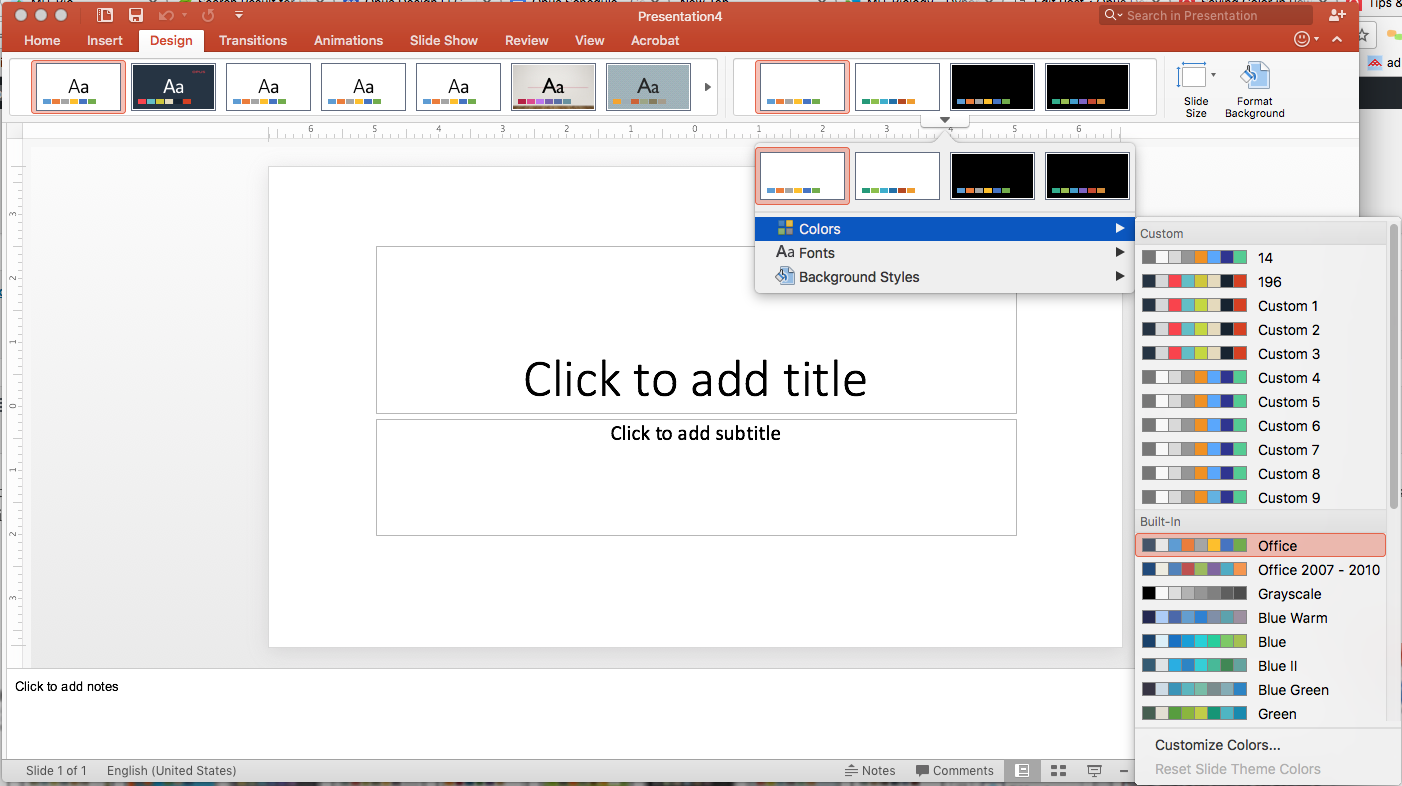
- Choose “colors” and in the drop-down menu select “Customize Colors”
- Select the swatches one by one and customize the RGB values
- Name your palette and save
The order in which the colors are entered matters. For example, PowerPoint decides which color to apply to a new bar chart that you place on a slide, based on the order of the colors in your palette. As a designer at a design agency, I have experimented with the order of the colors in palettes a bit and the right order can create a better experience using the PowerPoint template.