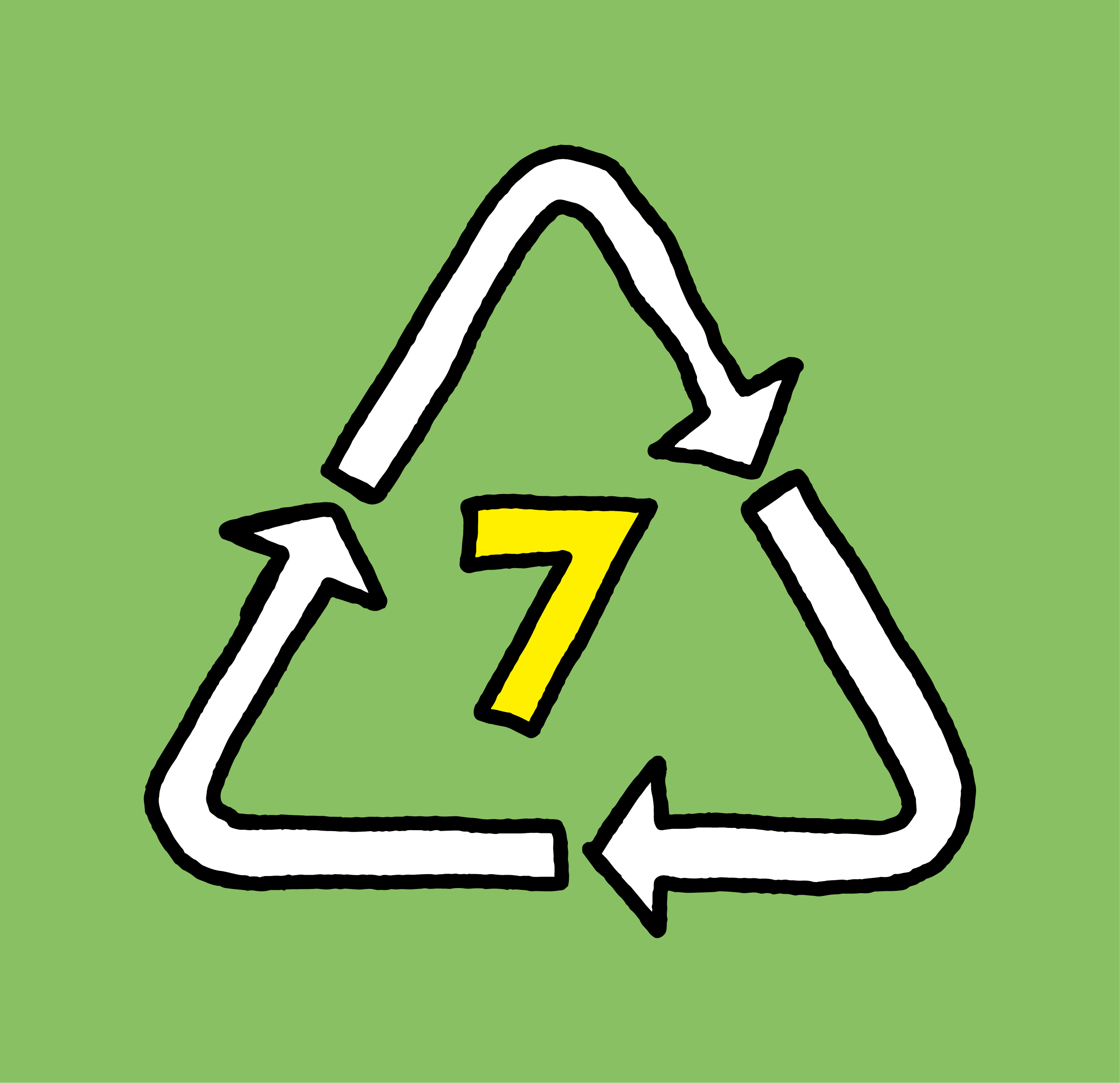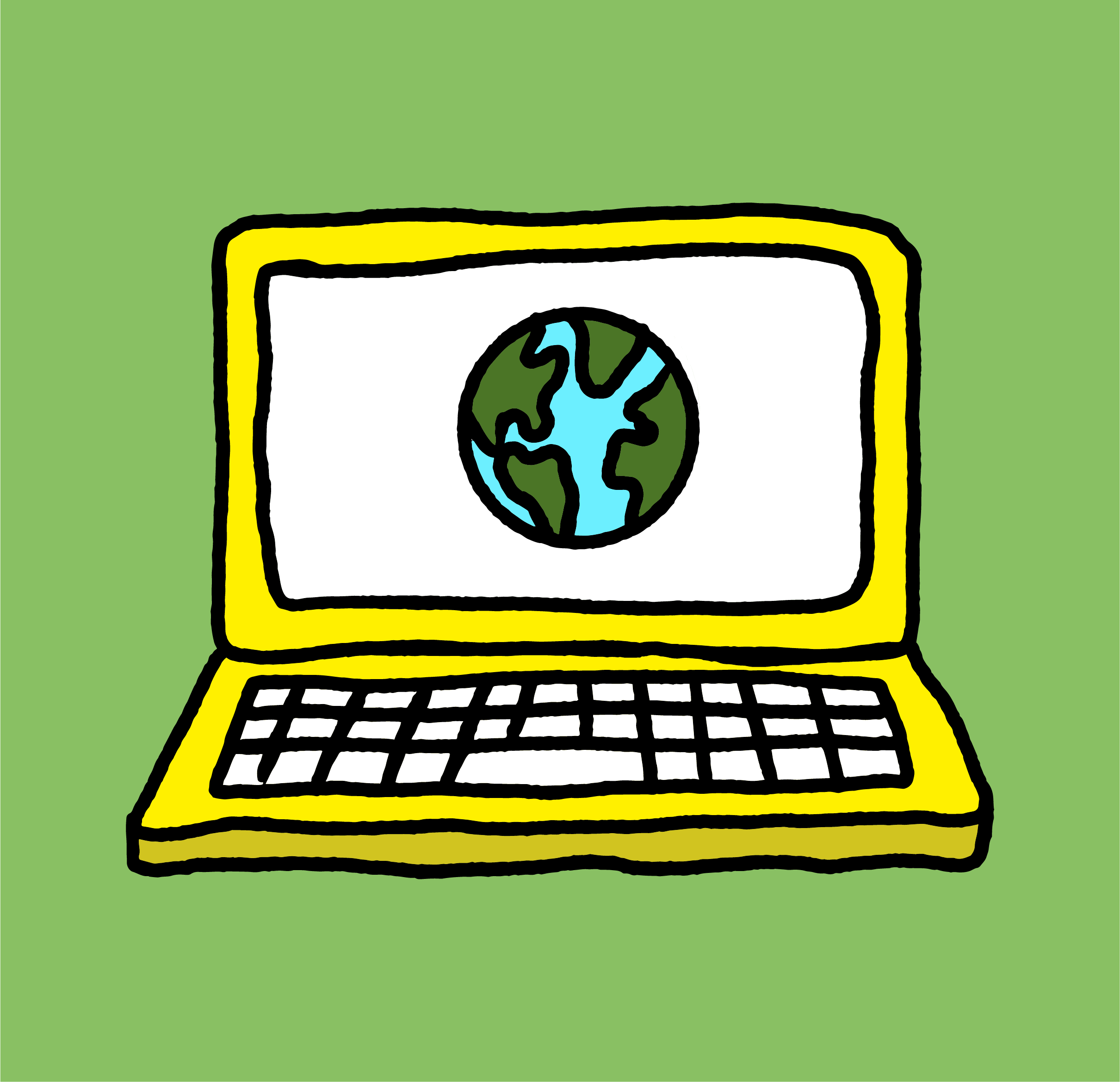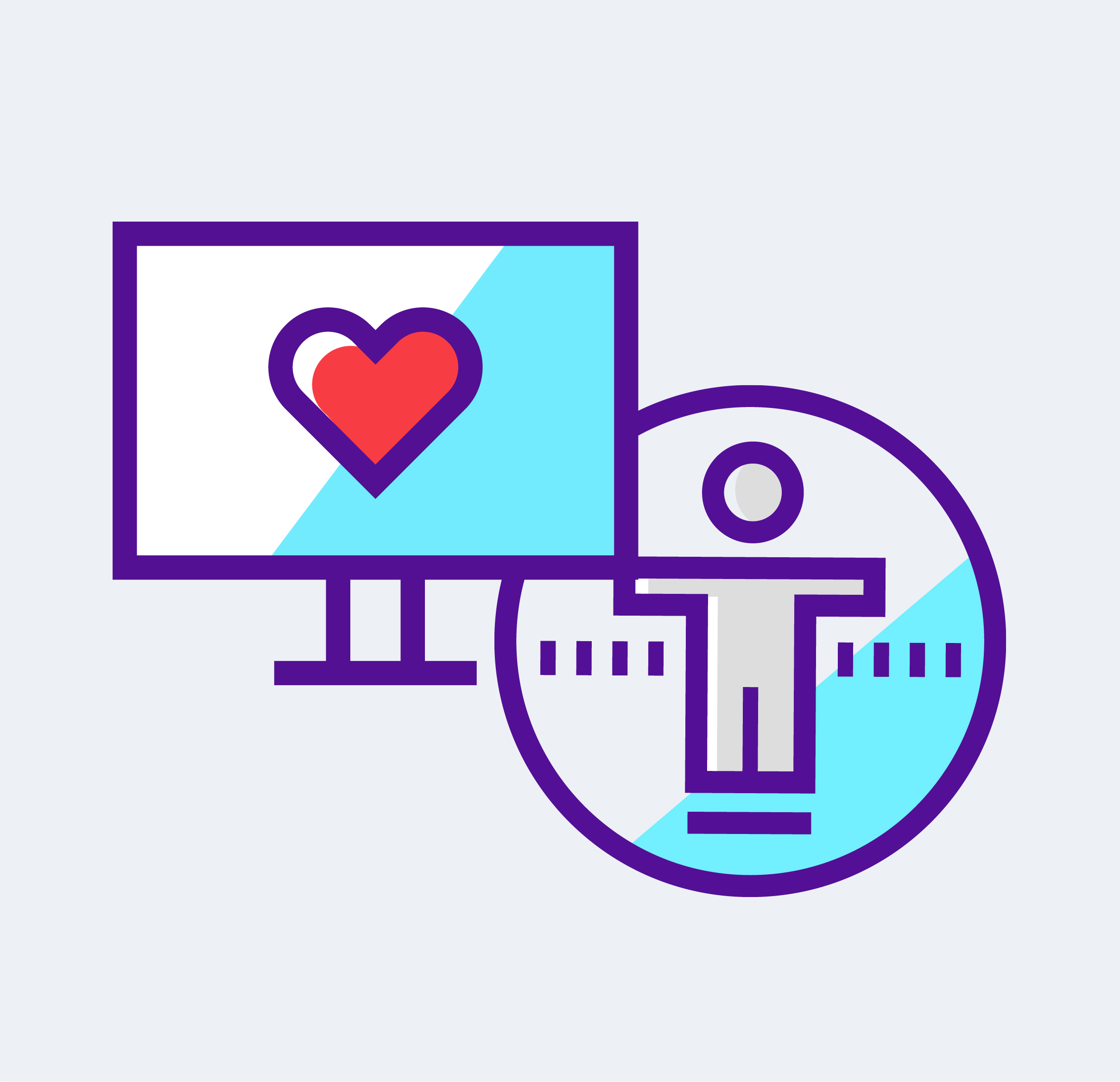As graphic designers, we’ve all been there. We’ve spilled coffee (or soy sauce) on something (our keyboard) and thought COMMAND Z! only to realize that doesn’t work in real life. To help you cope with the loss of whatever just died a liquid death, below is a list of our commonly used illustrator shortcuts. You can’t use these in your real life either but they’ll help you to work more efficiently as a graphic designer on infographics, logos, or whatever it is that you do in illustrator.
- Command + Z: Undo
- Shift + Command + Z: redo
- Command 5: Make guides
- Alt + Command: Lock guides
- Command + R: show artboard rulers
- Command U: turns smart guides on and off.
- Command + 2: Locks object
- Shift + X: Switches between stroke and fill
- /: Removes either fill or stroke depending on which is selected
- Option + Click on Layer: Selects everything on that layer
- Command A: selects everything in the document
- Command +/-: Zooms in and out of the document
- Option + Drag: Duplicates item
- Shift + Drag: Scale proportionally
- Carrot Tool: Option click handle to repair a broken handle
- Pen Tool + Command: allows you to define the next curve independent of the first.
- Space Bar: Switches to the hand tool but also allows you to move an anchor point when you’re using the pen tool.
- Shift + Command + V: paste in place.
- Shift + Command + Option + V: paste on all artboards.
- Shift + Control + B: Hide or show bounding box
- Command + Shift + I: Hide/Show the perspective grid. Let’s be honest 95% of people just want to know how to turn it off.
- Shift + Command + ]: Move a selection to the front
- Shift + Command + [: Move a selection to the back
- Shift + Click: Select multiple items
- Command I: Spell check
- Command G: Groups selected items
- Shift Command G: ungroups selected items
- Command + 0: Re-centers the artboard in illustrator.
- P: Pen tool
- H: Hand tool
- M: Rectangle tool
- L: Ellipse tool
- T: Type tool
- Shift + O: Artboard tool
- I: Activates eyedropper to sample colors
- A: Direct Select tool
- V: Selection tool