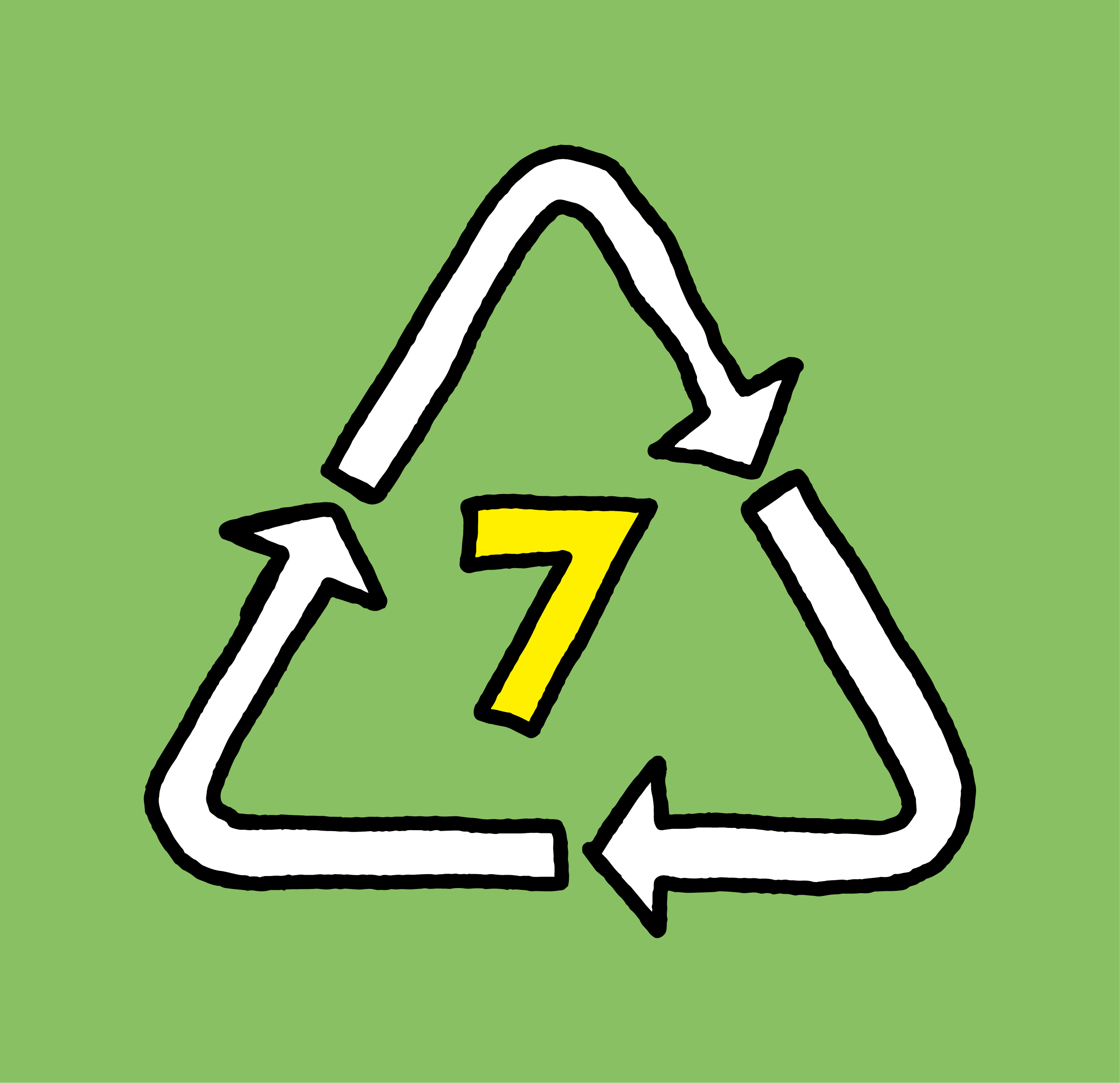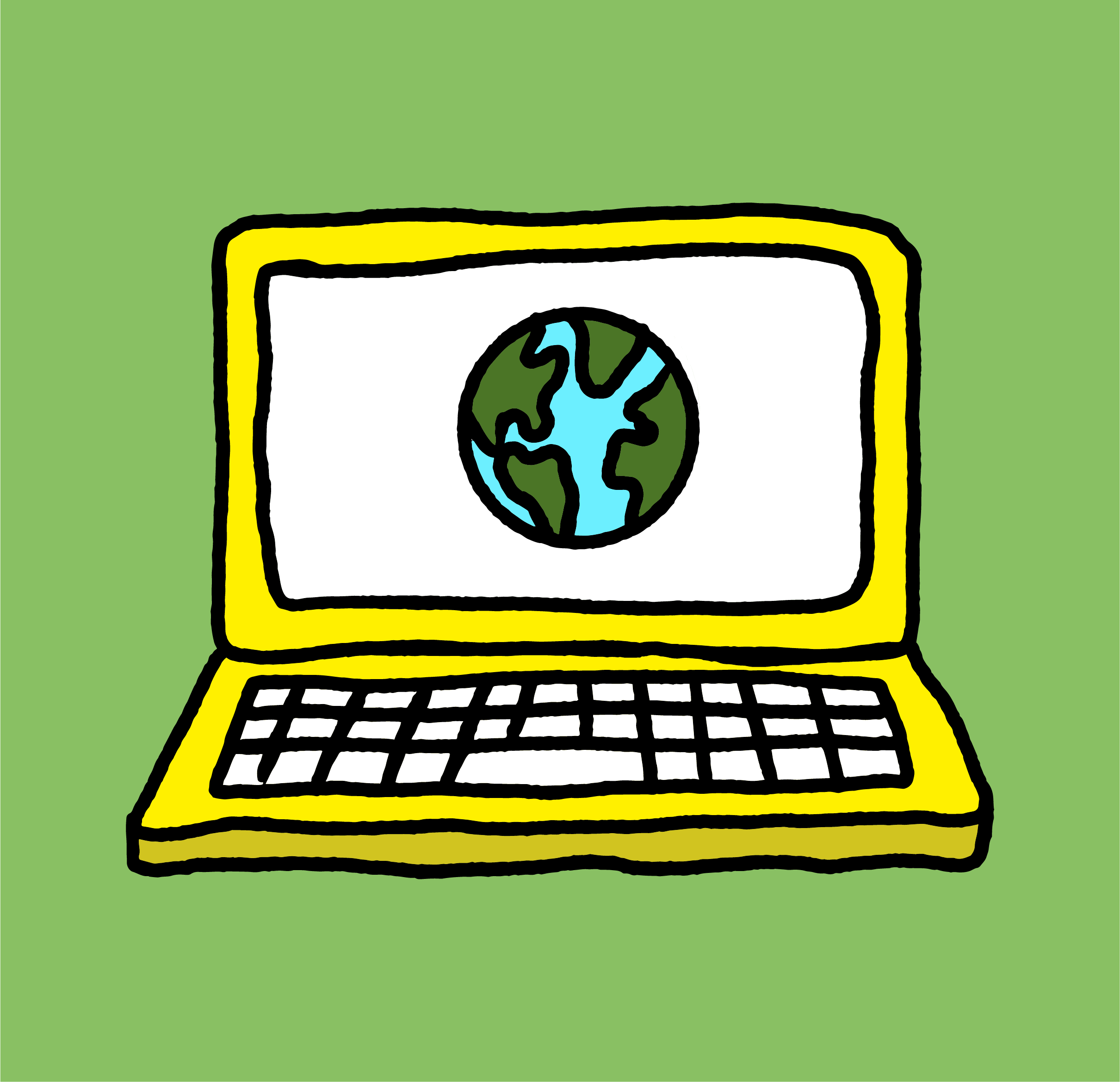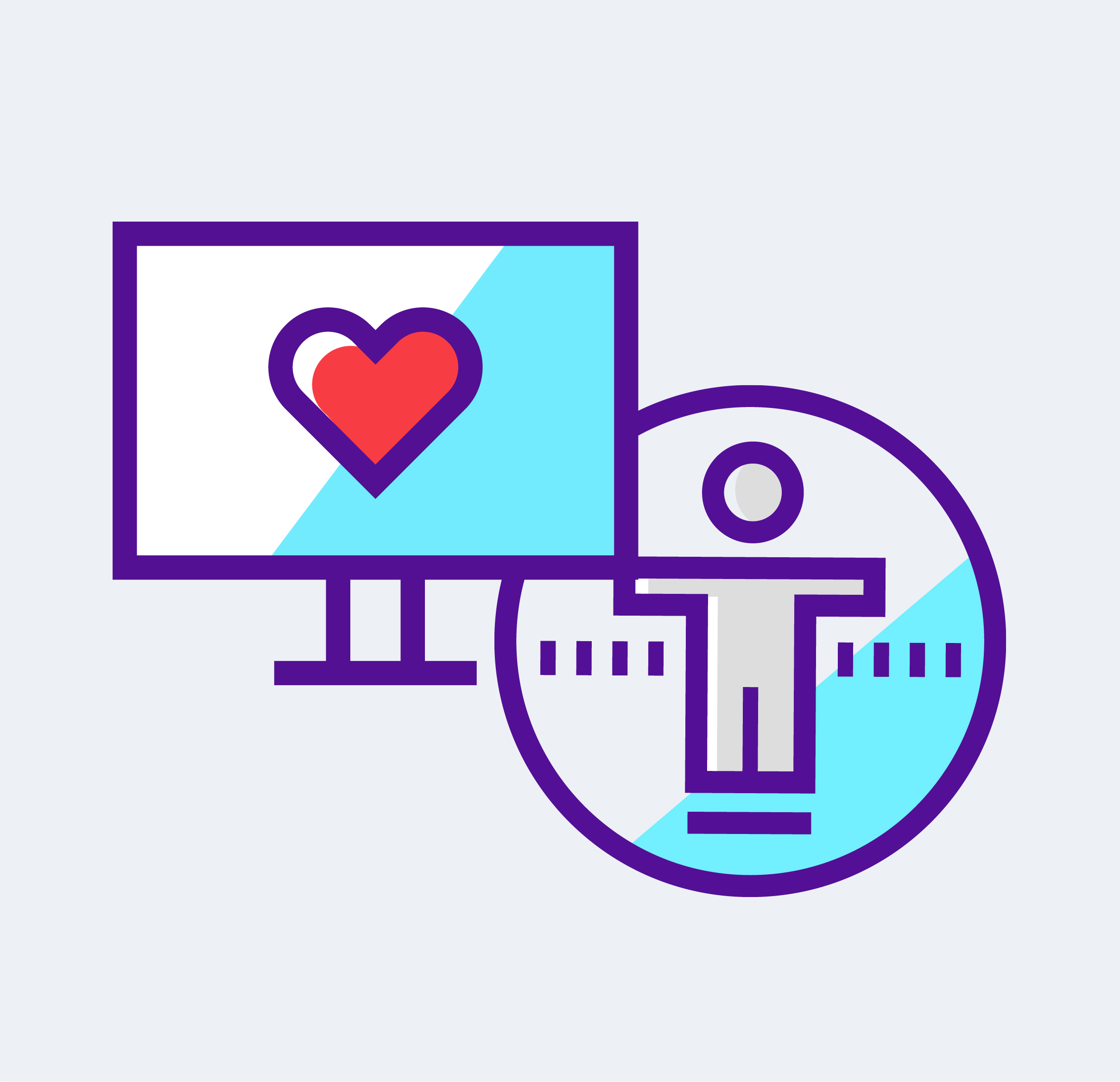Here’s an easy “how-to” for people new to Adobe Indesign for on “How to put Text on a Curve.”
Here’s an easy “how-to” for people new to Adobe Indesign for on “How to put Text on a Curve.”
Let’s begin with language, in Indesign you are not typing on a curve, you are typing on a path. A path could be a curve, a line, a rectangle, etc. The “type on a path tool” is located in the Type Tool![]() , hold your cursor on it and choose “type on a path tool.”
, hold your cursor on it and choose “type on a path tool.” 
To create a path:
- Select from the left tool bar the “pen tool”

- Click a point on your document
- Hold shift and click and hold the second point
- While holding the point drag it down to create the curve
To type on the path:
You can then change the font, location on the path or even try a circle, the options become limitless. Watch the demo below for a look at how to put text on a curve or