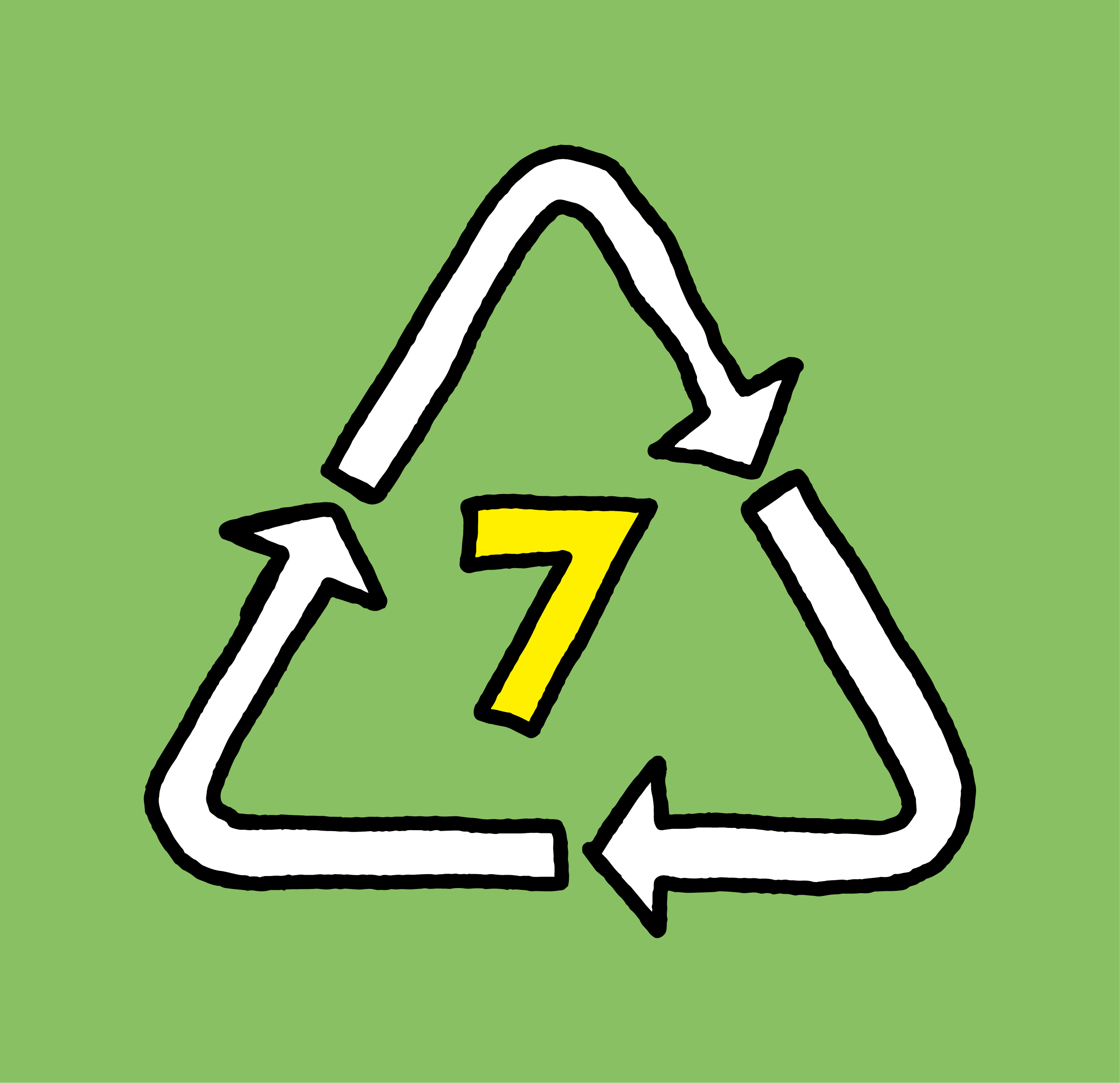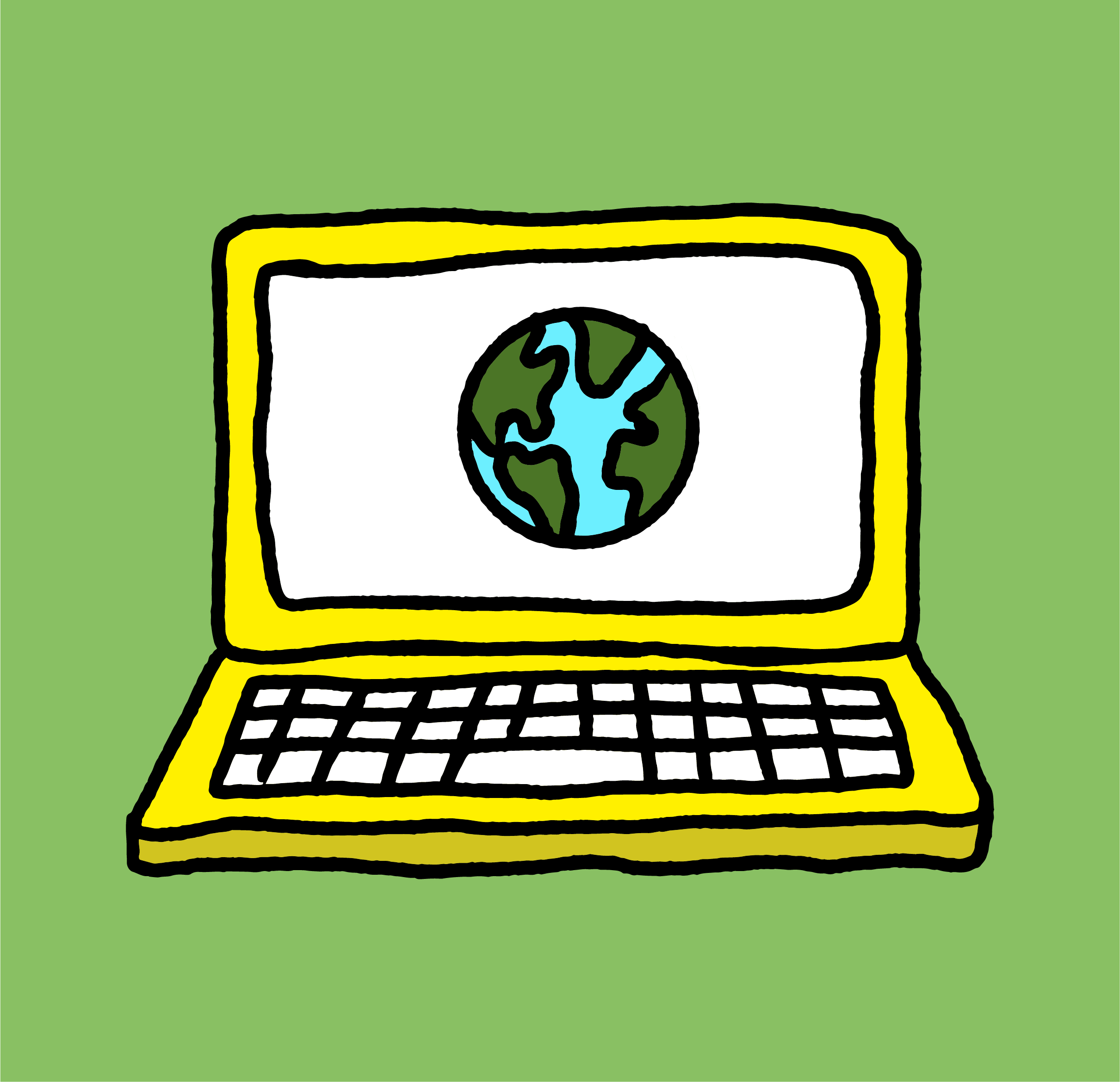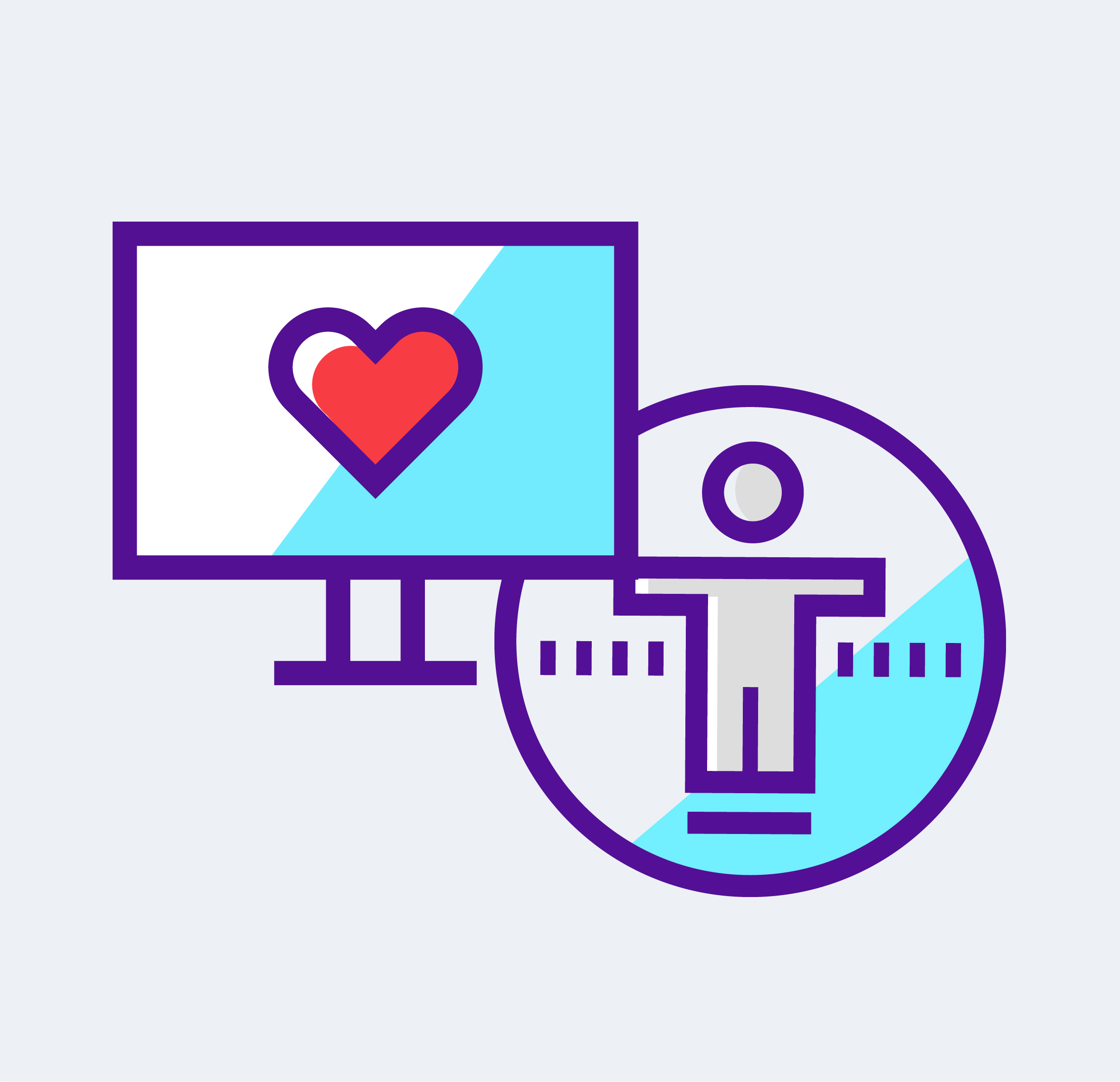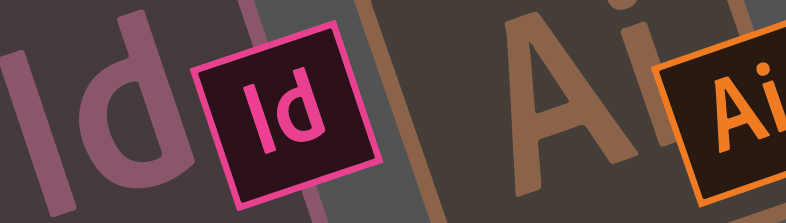
Did you know that you can nest Adobe design files within one another? Our design studio often does this to work more efficiently, but why nest a design file within a design file? Well, here are a few examples:
Reasons to nest an adobe design file (Illustrator, InDesign, Photoshop, etc.) within another design file:
- To reduce the file size of the main document — it actually does, and improves document performance!
- Collaboration: for example in brochure design, if another team member needs to work on a spread of the same document. You can continue to work on the main document, and when their spread is ready, you can embed that InDesign file.
- Program or Magazine design: If you’re working on a magazine that features advertisements, embed the ads as InDesign or Illustrator files so that you don’t have to export JPGS or copy/paste the content from the ad. This helps to prevent errors and reduce time.
- Infographic design: if you’re working on a complex infographic you can save different pieces as their own Illustrator or Indesign file to reduce file sizes and improve performance.
- Rotated elements: If you have a group of rotated content, if it’s placed nested you can still easily open and edit the nested document to make changes so that you don’t have to try to make edits looking at the thing sideways!
- Repeated elements on a page: For example if you need to repeat an element many times on one page, if you place it as a nested document you can open that document to make an edit once instead of multiple times.
Once a nested document is in place, here’s a handy shortcut to quickly open it to make an edit. Select the nested document, hold down Alt (Option on Mac) and double click to edit!