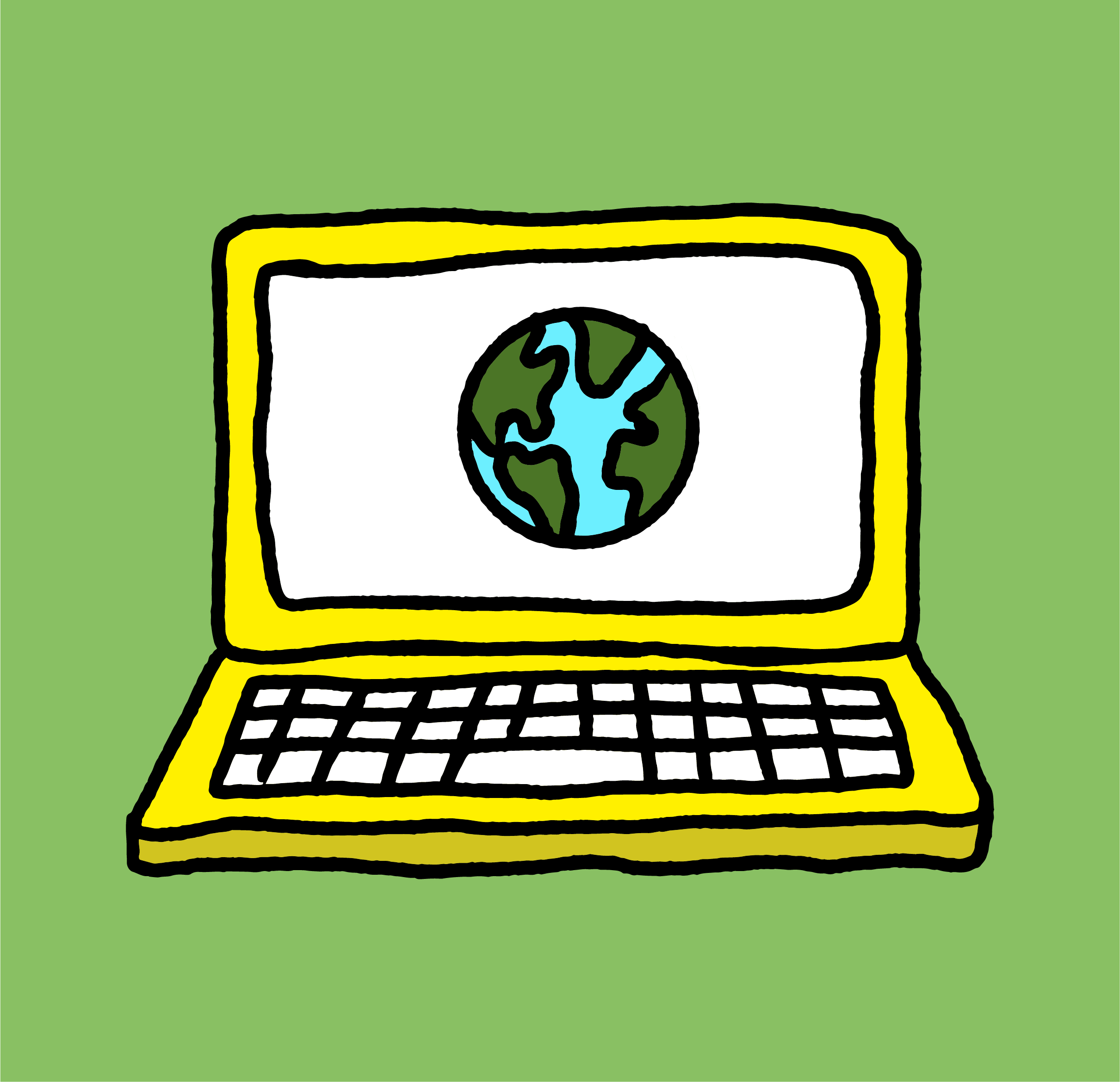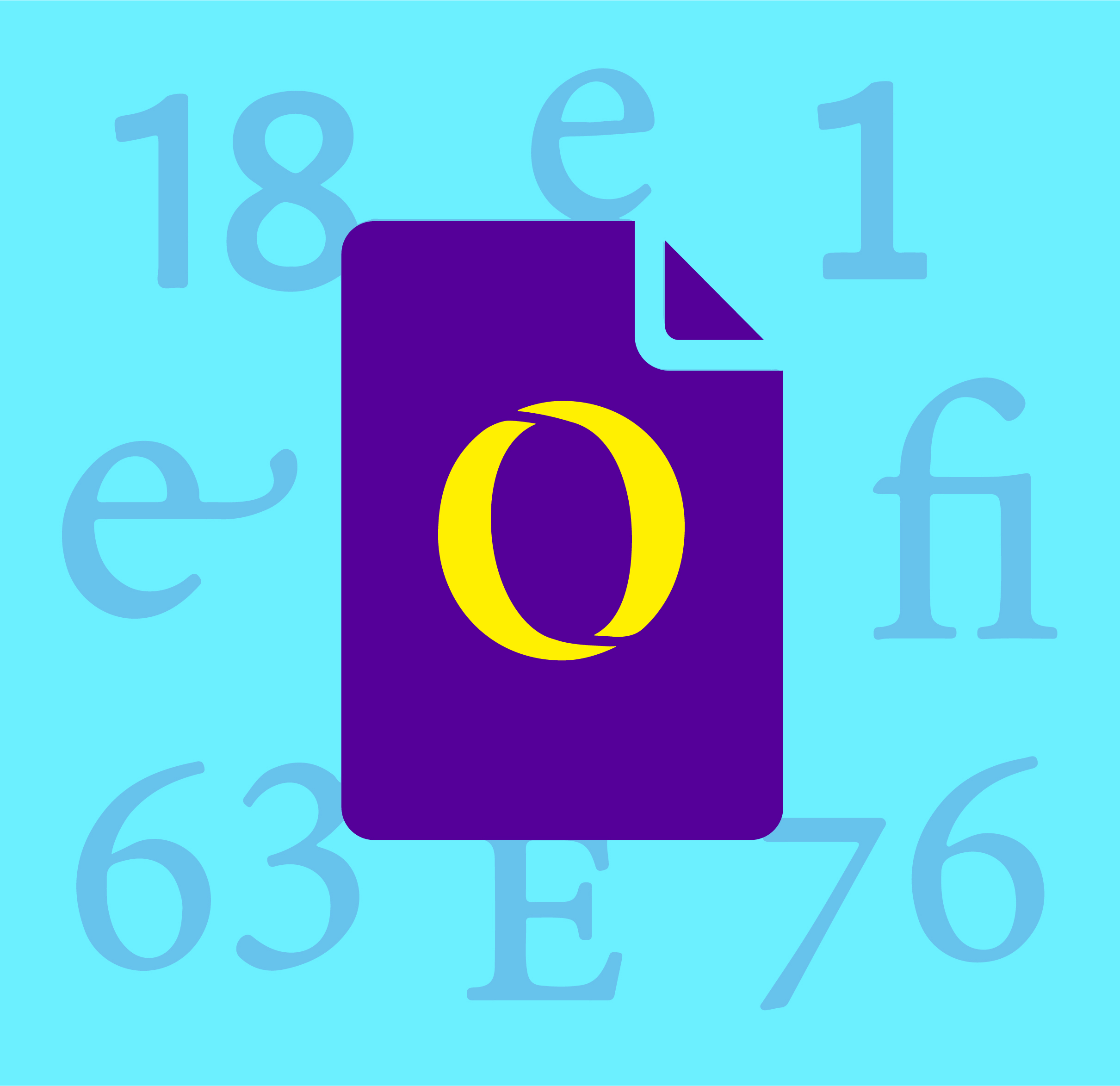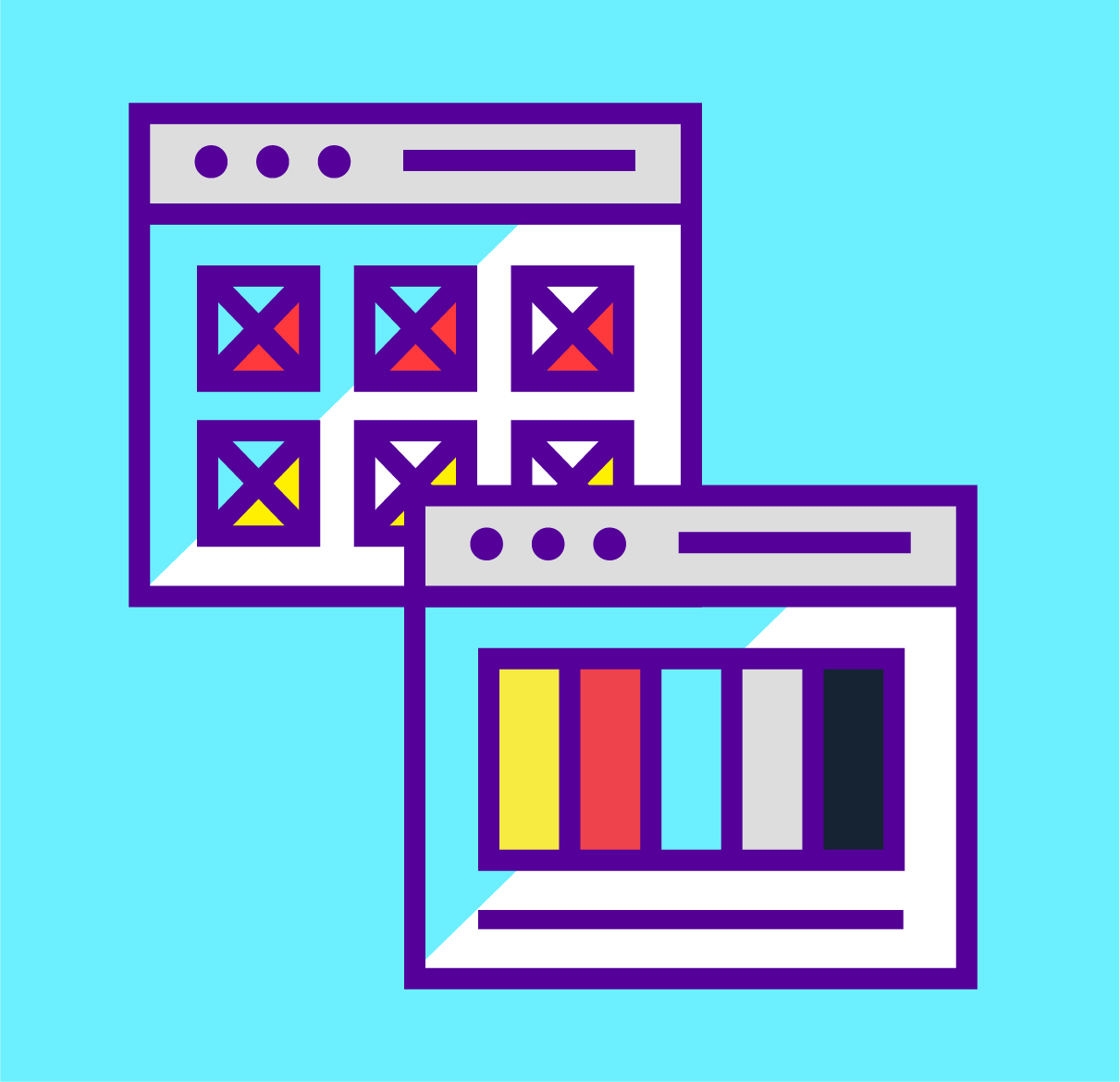Given the popularity of our previous post about Illustrator Shortcuts, here is a look at some InDesign keyboard shortcuts that help save time and make you a keyboard ninja.
Edit
- Cmd + Z : Undo
- Shift + Cmd + Z : Redo
- Cmd + A : Select all
- Opt + Shift + Cmd + V : Past in Place
- Shift + Cmd + V : Paste without Formatting
Type
- Shift + Return : Soft return or a Forced Line Break
- Cmd + Enter : Page Break
- Shift + Cmd + M : Em Space
- Shift + Cmd + N : En Space
- Opt + Cmd + I : Show Hidden Characters
- Shift + Cmd + T : Tabs
Object
- Shift + Cmd + ] : Bring to Front
- Shift + Cmd + [ : Send to Back
- Opt + Shift + Cmd + C : Fill Frame Proportionally
- Opt + Shift + Cmd + E : Fit Content Proportionally
- Opt + Cmd + E : Fit Content to Frame
- Opt + Cmd + C : Fit Frame to Content
- Cmd + G : Group
- Shift + Cmd + G : Ungroup
- Cmd + L : Lock
- Opt + Cmd + L : Unlock All on Spread
- Cmd + B : Text Frame Options
View
- Shift + W : Presentation Mode
- W : Preview Mode
- Cmd + = : Zoom in
- Cmd + – : Zoom out
Text and Tables
- Opt + Left Arrow : Decrease kerning
- Opt + Right Arrow : Increase kerning
- Opt + Up Arrow : Decrease leading
- Opt + Down Arrow : Increase leading
Tools
- I : eyedropper tool
- V : selection tool
- T : type tool
- Shift + T : type on a path
- Shift + Cmd + Select : override master page
Other Handy Tips
- To get that squiggly underline to correct your spelling go to Edit > Spelling > Dynamic Spelling.
- When modifying a value in InDesign, you can type in basic mathematics symbols and the program will calculate it for you. This works across different units (i.e. points and inches etc.)
- Right clicking on the little corner where the rules meet allows you to change the units throughout your document.
- To resize both the frame and content, hold down Cmd + Shift and then drag a corner.
- View or modifying all shortcuts by going to Edit > Keyboard Shortcuts